15 November 2024
Published by
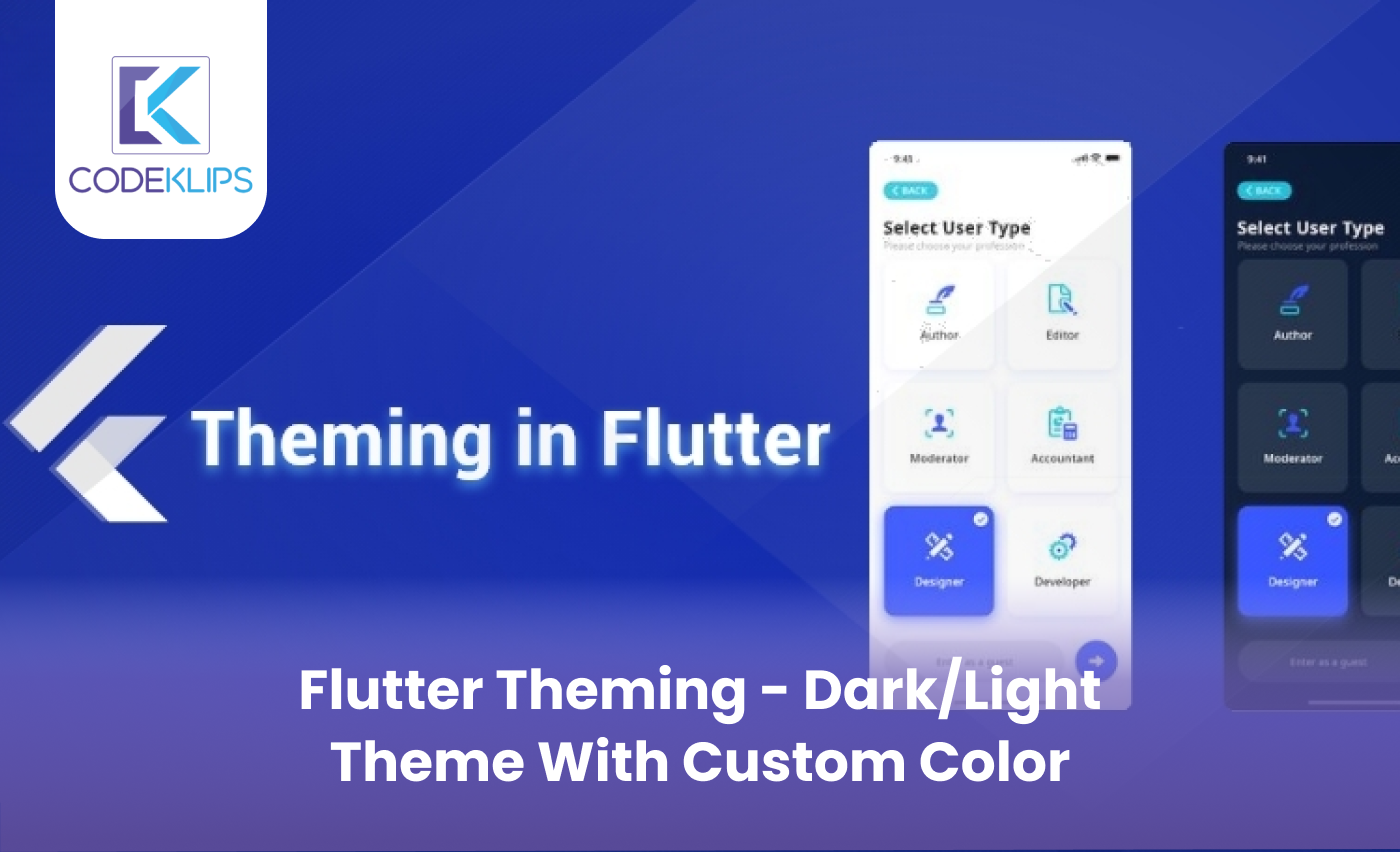
Are you thinking of creating a mobile app that looks great and is easy to use? If so, Flutter Theming can be a fantastic tool to help your app look both modern and professional! Whether you’re new to Flutter or have been working with it for some time, mastering themes in Flutter can give your app a smooth, consistent, and visually pleasing experience for all users. This article will walk you through Flutter Theming, with a focus on adding Dark and Light themes and creating custom colours. Let’s make your app stand out!
Flutter Theming is a way to customize the look and feel of a Flutter app. By setting a theme, you can define colours, fonts, button styles, and other design elements for the entire app. With Flutter, you can even switch between Dark Mode and Light Mode based on user preferences. This feature is especially appealing to businesses because it makes your app adaptable and engaging.
Did you know? Around 82% of users feel more comfortable with apps that offer both light and dark themes.
Using Flutter Theming helps business owners maintain a consistent brand experience. If you’re working with a Flutter App Development Company or building an app yourself, implementing themes means less work. Instead of updating the colour of each screen or widget, you only need to update the theme!
Using consistent theming can save 40-60% of time in the development process and improve app performance by reducing the need for repetitive code.
Consistency – A strong theme provides a seamless look across all screens.
User Preferences – Switching between Light and Dark themes enhances user experience.
Custom Branding – You can align the app’s design with your brand colours.
Before we dive into creating custom colors and Dark/Light themes, let’s first set up the basic theming in your Flutter project.
Step 1: Basic Setup
Open your Flutter project.
Inside MaterialApp, define theme and darkTheme. This lets Flutter know you want both Light and Dark modes.
Example code:
MaterialApp(
theme: ThemeData(
brightness: Brightness.light,
),
darkTheme: ThemeData(
brightness: Brightness.dark,
),
themeMode: ThemeMode.system, // Uses the device setting (Light or Dark)
);
Note: Setting themeMode: ThemeMode.system will make the app follow the device’s settings. Users who have Dark Mode enabled on their device will automatically see your app in Dark Mode.
Step 2: Adding Custom Colors
In Flutter Theming, you don’t have to limit yourself to the default colours. Creating custom colours allows you to make your app’s design unique and aligned with your brand. You can even ask a Flutter App Development Company to help you create custom colour palettes for a more professional touch.
Here’s an example of adding a custom primary colour and accent colour:
MaterialApp(
theme: ThemeData(
primaryColor: Color(0xFF6200EE), // Your custom color
accentColor: Color(0xFF03DAC6),
),
);
Tip: Use contrasting colors for Dark and Light themes. Dark themes work best with lighter accent colors, while Light themes benefit from darker accents.
Let’s take it up a notch by creating a Dark/Light theme with custom colors. Having both themes is essential, as studies show that 70% of users prefer apps that offer Dark Mode.
Step 3: Define a Custom Color Palette
Flutter’s ColorScheme can be used to create a custom palette that changes based on the theme. This is a powerful way to ensure that every color in your app adjusts based on whether Dark or Light Mode is active.
MaterialApp(
theme: ThemeData(
colorScheme: ColorScheme.light(
primary: Color(0xFF6200EE),
secondary: Color(0xFF03DAC6),
),
),
darkTheme: ThemeData(
colorScheme: ColorScheme.dark(
primary: Color(0xFFBB86FC),
secondary: Color(0xFF03DAC6),
),
),
);
With this setup, the primary and secondary colours change based on the theme, providing a seamless transition between Dark and Light modes.
Remember: Keep accessibility in mind. Ensure your colour contrast is high enough so that text is readable in both themes.
Using Themes in Your Flutter Widgets
Now that your theme is set, you can apply it to widgets easily. For example, to apply the primary colour to a button:
ElevatedButton(
style: ElevatedButton.styleFrom(
primary: Theme.of(context).colorScheme.primary,
),
onPressed: () {},
child: Text(‘Click Me’),
);
When working with a Flutter App Development Company or developing in-house, keep these tips in mind for the best results with Flutter Theming:
“Good design is good business” – Thomas Watson Jr. (IBM). Customizing your Flutter theme can make your app visually appealing, user-friendly, and professional.
When a business uses Flutter Theming effectively, the app feels cohesive, looks polished, and stands out. For example, a finance app may want a Dark theme to help users focus, while a food delivery app might choose vibrant colors to reflect its lively nature. A Flutter App Development Company can help tailor themes for any industry, from retail to healthcare.
Additional Tips for Business Owners: Why Custom Themes Matter
Enhances Brand Loyalty: A consistent and unique theme helps reinforce brand identity.
Improves User Retention: Users appreciate apps that provide them with options, like a Dark Mode, making them more likely to keep using the app.
Reduces Eye Strain: Dark Mode can reduce eye strain, especially for users who spend a lot of time on their devices.
According to studies, 92% of app users prefer apps with a customizable color scheme.
When a business uses Flutter Theming effectively, the app feels cohesive, looks polished, and stands out. For example, a finance app may want a Dark theme to help users focus, while a food delivery app might choose vibrant colors to reflect its lively nature. A Flutter App Development Company can help tailor themes for any industry, from retail to healthcare.
Also Read – Top 5 Amazing App Features for the Car Rental Market
Enhances Brand Loyalty: A consistent and unique theme helps reinforce brand identity.
Improves User Retention: Users appreciate apps that provide them with options, like Dark Mode, making them more likely to keep using the app.
Reduces Eye Strain: Dark Mode can reduce eye strain, especially for users who spend a lot of time on their devices.
According to studies, 92% of app users prefer apps with a customizable colour scheme.
If you want users to be able to toggle between Dark and Light themes directly, you can add a switch.
Here’s a simple way to do it:
bool _isDarkMode = false;
void _toggleTheme() {
setState(() {
_isDarkMode = !_isDarkMode;
});
}
@override
Widget build(BuildContext context) {
return MaterialApp(
theme: _isDarkMode ? ThemeData.dark() : ThemeData.light(),
home: Scaffold(
appBar: AppBar(
title: Text(“Flutter Theming Example”),
actions: [
Switch(
value: _isDarkMode,
onChanged: (value) {
_toggleTheme();
},
),
],
),
body: Center(child: Text(‘Hello World’)),
),
);
}
Flutter Theming is a powerful way to make your app look consistent, professional, and aligned with your brand’s identity. Customizing Dark and Light themes with custom colours improve the user experience and shows that you care about your users’ preferences.
Whether you’re working with a Flutter App Development Company or developing the app in-house, Flutter Theming is a valuable tool for any business. With the flexibility to customize colours, switch themes, and even adapt to users’ device settings, Flutter makes it easier than ever to create apps that not only look good but also feel good to use.
Looking to make your app stand out with smooth Dark and Light themes? CodeKlips is here to help! As a Flutter App Development Company, we specialize in custom theming, ensuring your app is both user-friendly and visually stunning. Let’s create a memorable experience for your users—contact us today!
Why should I use Flutter Theming in my app?
Using Flutter Theming helps your app look more professional and consistent. It makes the design simpler to manage and keeps it looking great across all screens. By using themes, you can match the app’s look to your brand colors, making the app unique and memorable for your users.
What are Light Mode and Dark Mode in Flutter?
Light Mode and Dark Mode are two types of themes that make your app look different based on user preferences or device settings. Light Mode has a brighter background, and Dark Mode has a darker background. Dark Mode is popular because it’s easier on the eyes, especially at night. Flutter lets you set both Light and Dark themes so users can choose their favorite.
Can I add custom colors to my Flutter app?
Yes, you can! Flutter lets you create custom colors, so your app can look unique and match your brand colors. This can make your app stand out and look more professional. Custom colors can be set for things like buttons, text, and background areas.
Why should business owners care about Flutter Theming?
For business owners, Flutter Theming can improve brand recognition and give users a better experience. Consistent theming makes the app feel more trustworthy and professional. Plus, giving users the choice between Light and Dark Mode can help keep them happy and engaged.
How does Flutter help with branding in apps?
Flutter lets you use your brand’s colors, fonts, and styles throughout the app. With custom themes, your app’s design will feel like an extension of your brand. This helps your app look familiar and recognizable, making users feel more connected to your brand.