18 November 2024
Published by
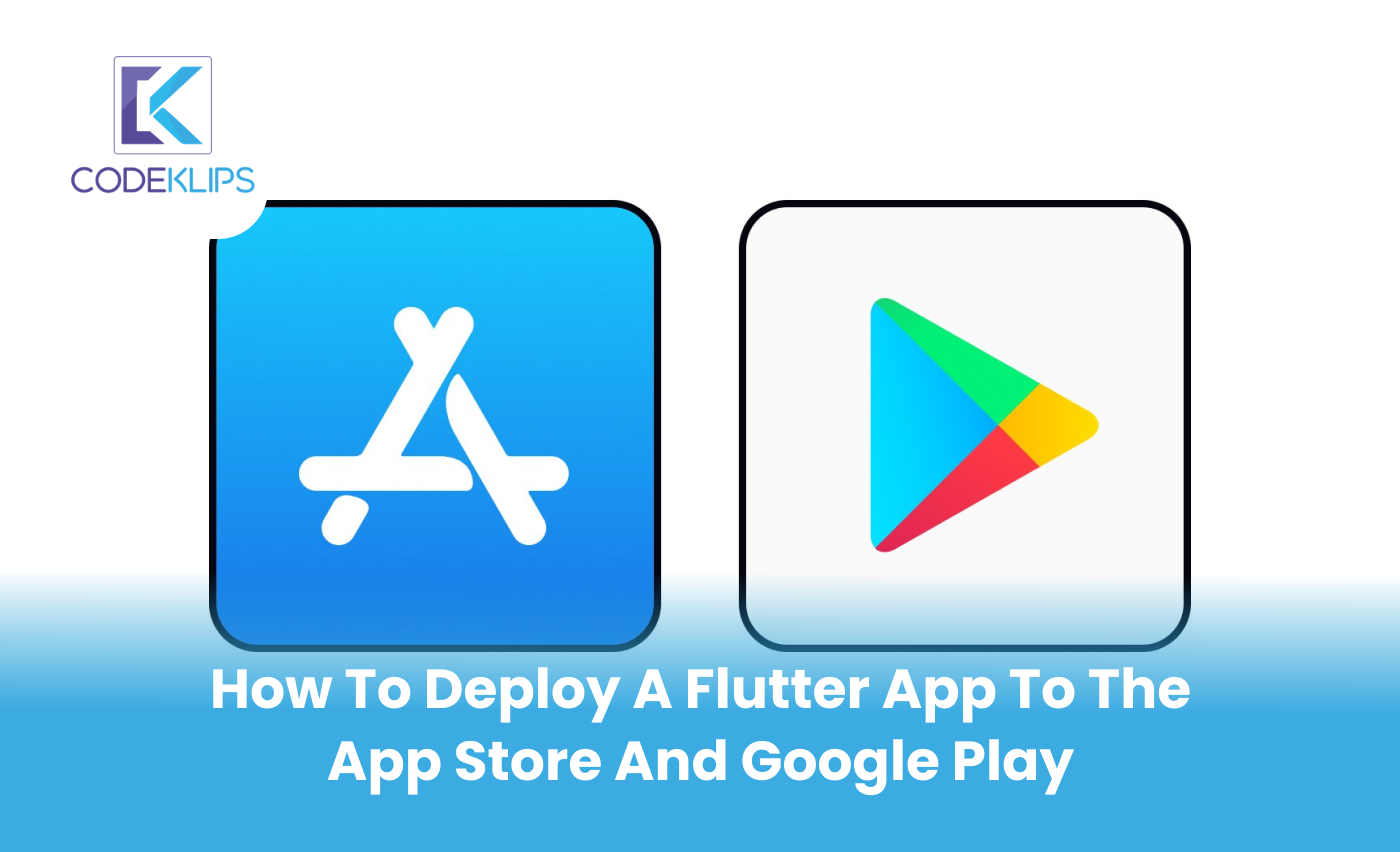
In today’s digital world, having a mobile app is a game-changer for many businesses. If you’ve created an app using Flutter, you may be ready to share it with the world. But how do you deploy a Flutter app to the App Store and Google Play? This guide is here to help! With easy steps and a few important tips, you’ll learn how to get your Flutter app on the App Store and Google Play without any hassle. Whether you’re a business owner or part of a Flutter app development company, this guide will walk you through every step in the process.
Flutter is a powerful tool that allows businesses to create beautiful, fast, and reliable apps for both iOS and Android from a single codebase. But creating the app is only part of the process. To reach customers, you need to deploy it on the App Store (for iOS users) and Google Play (for Android users). Deploying a Flutter app gives your customers easy access to your services and helps you expand your reach.
Let’s get started!
Before you deploy a Flutter app, it’s essential to ensure that it is polished, error-free, and optimized for performance. Test your app thoroughly to make sure it’s working as intended. Here are a few things to check:
Tip: A bug-free app is crucial! Apps that crash or have glitches are more likely to receive negative reviews, which can harm your business reputation.
To deploy a Flutter app on both stores, you need to have a developer account with each platform:
Google Play Developer Account
Go to the Google Play Console and register for a developer account. There is a one-time registration fee of $25. Once registered, you’ll have access to Google’s publishing tools for Android apps.
Apple Developer Account
Head over to the Apple Developer Program and sign up. Apple’s developer program costs $99 per year, but it’s necessary if you want to distribute apps on the App Store.
Flutter makes it easy to deploy a single codebase to both platforms, but there are specific settings for iOS and Android that you’ll need to adjust.
1. For Android (Google Play)
Configure App Information:
In your Flutter project, open the android/app/build.gradle file. Update the version code and version name to ensure your app has a unique identity on Google Play.
2. Sign Your App
For security reasons, Android apps must be signed before they’re published. Here’s how to sign your Flutter app:
keytool -genkey -v -keystore ~/your-keystore-name.jks -keyalg RSA -keysize 2048 -validity 10000 -alias your-key-alias
3. Build the Release APK
Use the command below to create an APK file:
flutter build apk –release
This file will be used for deploying your app to Google Play.
For iOS (App Store)
1. Configure App Information:
In your Flutter project, navigate to ios/Runner.xcodeproj in Xcode. Update the app’s version and build numbers, then choose a unique Bundle ID.
2. Signing and Certificates
Apple requires all apps to be signed with a certificate. In Xcode, go to Signing & Capabilities and select your Apple Developer account.
3. Build the iOS App
To create an iOS app file, run the following command:
flutter build ios –release
This will produce an .ipa file needed for App Store submission.
With your app ready, it’s time to deploy it to Google Play. Follow these steps:
Upload the APK File:
In the Google Play Console, create a new application and upload the APK file from the previous step.
Provide App Details
Fill out all necessary information, including:
Set Pricing and Distribution:
Choose whether your app will be free or paid and select the regions where you want it to be available.
Submit for Review
Once you complete the details, submit your app for review. Google typically reviews apps within a few days.
Remember: Keeping app details accurate is key to attracting users. A clear, engaging app description can increase downloads.
Deploying an app to the App Store involves similar steps but with a few Apple-specific guidelines:
Use Xcode to Upload Your App:
Open Xcode and choose the Product > Archive option. This will create an archive file of your app. Upload the archive to App Store Connect.
Fill out the app Information
Log into App Store Connect and create a new app record. Provide details such as:
Set Pricing and Availability
Choose whether your app will be free or paid and specify where it will be available.
Submit for Review
Once all details are filled in, submit your app for Apple’s review. The review process for iOS apps typically takes a few days but may vary.
Note: Apple has strict quality guidelines. Ensure that your app follows Apple’s standards to avoid delays.
Now that you’ve deployed your Flutter app to both the App Store and Google Play, it’s time to let your audience know! Effective marketing can drive more downloads, increase visibility, and ultimately boost revenue.
Regularly Update Your App
Keep improving your app by releasing new features or fixing bugs. Regular updates can improve your app’s ranking and show users that you’re committed to delivering the best experience.
Monitor User Reviews
Respond to user reviews, whether they’re positive or negative. Listening to feedback can help you address problems and enhance user satisfaction.
Track Your App’s Performance
Use analytics tools provided by Google Play and the App Store to monitor downloads, user engagement, and other metrics.
“The success of your app depends on more than just development. Continuous improvement and customer engagement are the keys to lasting success.”
Also Read – Flutter Theming – Dark/Light Theme With Custom Color
Deploying a Flutter app is an exciting step, but there can be some hurdles along the way. Here’s how to overcome them:
Compatibility Issues: Always test your app on different devices and operating systems.
App Store Guidelines: Apple’s guidelines are strict. Make sure your app meets all the requirements to avoid rejection.
User Experience: A great user experience leads to better reviews. Ensure that navigation, design, and performance are optimized.
Deploying a Flutter app to the App Store and Google Play is an essential step for businesses to expand their reach and connect with users. By following these simple steps and tips, you can get your app published with ease. Remember, it’s not just about deploying a Flutter app but also about ensuring it’s of high quality, meets platform guidelines, and is marketed effectively. For business owners, a well-deployed app can lead to increased visibility, customer engagement, and overall growth.
Ready to launch your Flutter app on the App Store and Google Play? CodeKlips, a trusted Flutter app development company, can help! Our experts ensure your app is polished, bug-free, and ready for users. Let us handle the technical work, so you can focus on growing your business. Contact us today!
What does “deploying a Flutter app” mean?
Deploying a Flutter app means publishing your app so people can download it from the App Store (for iPhones) or Google Play (for Android phones). It’s the final step after creating your app.
Do I need separate apps for iPhones and Android?
No! With Flutter, you can create one app that works on both iPhones and Android devices. This saves time and effort.
Do I need a special account to deploy my app?
Yes, you need developer accounts:
How do I make sure my app gets approved?
Here are some simple tips to get your app approved:
How long does it take for my app to be live?